Install CloudPanel on Your VPS: Complete Step-by-Step Tutorial
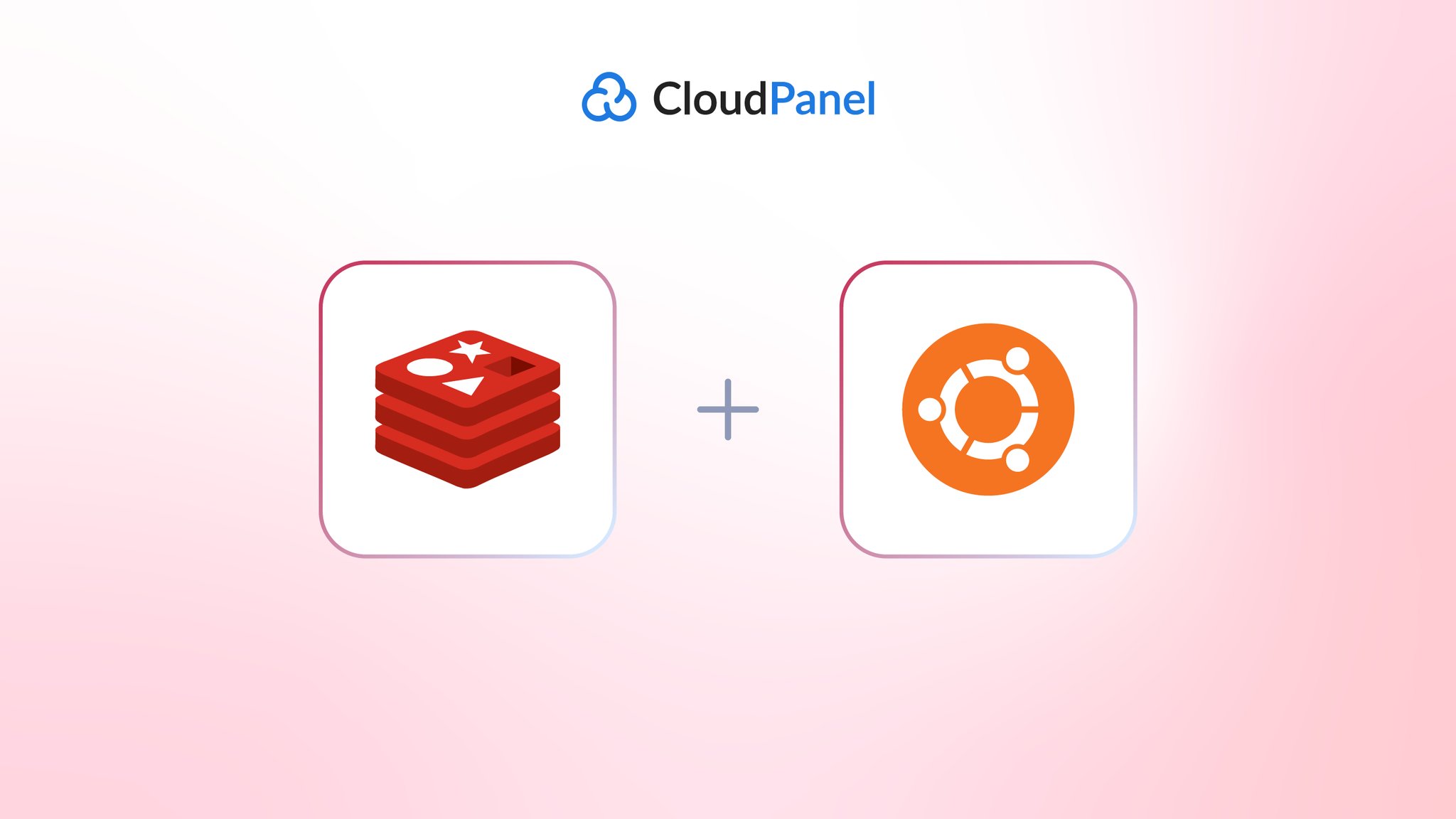
CloudPanel is a modern, free server control panel that makes managing your VPS incredibly simple. Whether you're hosting WordPress sites, Node.js applications, or static websites, CloudPanel provides everything you need in one clean interface.
What is CloudPanel?
CloudPanel is a lightweight, NGINX-based control panel designed for developers and system administrators who want powerful server management without the bloat. It's completely free and focuses on performance, security, and ease of use.
Key Features:
- One-click installations for WordPress, PHP apps, Node.js, Python, and static sites
- Automatic SSL certificates with Let's Encrypt (auto-renewal included)
- Database management with MySQL/MariaDB and phpMyAdmin
- Built-in file manager with syntax highlighting
- SSH/FTP user management
- Firewall controls and security tools
- Cron job scheduler
- NGINX vhost editor for advanced configurations
What You'll Need
Before we start, make sure you have:
- A fresh VPS with Ubuntu 24.04, Ubuntu 22.04, Debian 12, or Debian 11
- Root access to your server
- At least 2GB RAM and 10GB disk space (SSD recommended)
Step 1: Connect to Your Server
Open your terminal and connect via SSH:
If you're using a private key:
ssh -i path_to_your_private_key root@yourIpAddress
If you're using a password:
ssh root@yourIpAddress
Step 2: Update Your System
First, let's update the system and install required packages:
apt update && apt -y upgrade && apt -y install curl wget sudo
Step 3: Install CloudPanel
Now we'll download and run the CloudPanel installer. This example uses MySQL 8.4:
curl -sS https://installer.cloudpanel.io/ce/v2/install.sh -o install.sh; \ echo "985bed747446eabad433c2e8115e21d6898628fa982c9e55ff6cd0d7c35b501d install.sh" | \ sha256sum -c && sudo DB_ENGINE=MYSQL_8.4 bash install.sh
The installer will automatically set up everything you need. This process usually takes 5-10 minutes.
Step 4: Access Your CloudPanel
Once installation is complete, open your web browser and go to:
https://yourIpAddress:8443
Important: Your browser will show a security warning about the self-signed certificate. This is normal. Click "Advanced" and then "Proceed" to continue.
Step 5: Create Your Admin Account
Critical: Create your admin account immediately after installation. There's a small window where bots could potentially access your panel, so don't delay this step.
Fill in your admin username, email, and password when prompted.
Security Best Practices
After installation, consider these security measures:
- Restrict port 8443 to your IP address only
- Enable Basic Authentication for extra protection:
clpctl cloudpanel:enable:basic-auth --userName='yourusername' --password='yourpassword'
- Configure your firewall to only allow necessary ports (22, 80, 443, 8443)
What's Next?
Now that CloudPanel is installed, you can:
- Add your first website using the Sites wizard
- Install WordPress with one click
- Set up SSL certificates for free with Let's Encrypt
- Create databases and manage them through phpMyAdmin
- Configure email and FTP accounts
- Set up cron jobs for automated tasks
Conclusion
CloudPanel makes VPS management accessible to everyone, from beginners to experienced developers. With its clean interface and powerful features, you'll have your websites up and running in no time.
The best part? It's completely free and actively maintained. Whether you're hosting a personal blog or managing multiple client websites, CloudPanel provides the tools you need without the complexity.
Ready to get started? Follow this tutorial step-by-step, and you'll have CloudPanel running on your VPS in under 15 minutes!